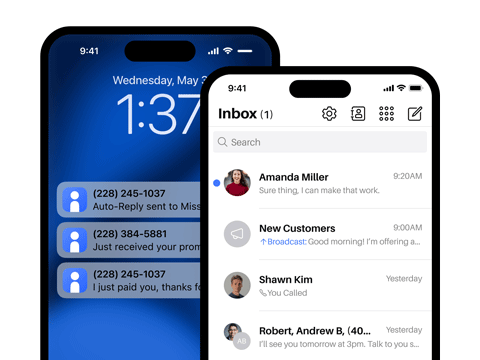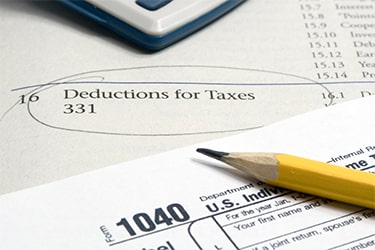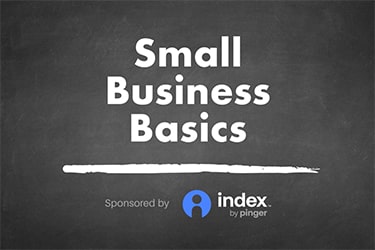Small Business Expense Tracking with
Google Sheets and Excel
By Index Staff
Do you feel overwhelmed with the task of tracking your expenses? You’re not alone.
Whether you’re tracking costs for your business or for a project, an expense tracking spreadsheet can be your secret weapon. It simplifies the job of monitoring your spending, so you can identify potential savings and make informed financial decisions.
Here’s how this simple tool can help you understand where your money is going.
Why Should I Track All Small Business Expenses?
Keeping an eye on expenses isn’t just a good practice—it’s an essential tool for ensuring your small business remains financially healthy. The process helps you better project your cash flow, pinpoint ways to cut costs, and maximize tax deductions. By understanding where your money goes, you can better manage your spending and boost your profitability.
What Types of Expenses Should I Track?
Wondering what expenses should be tracked? Here’s a rundown of common areas:
- Meals and entertainment
- Office supplies
- Software subscriptions
- Marketing and advertising expenses
- Phone and internet bills
- Professional fees and subscriptions
- Education and training costs
- Equipment purchases, rentals, and repairs
- Office lease or rent
- Travel expenses
- Business licenses and permits
What Project Expenses Should I Track?
Here’s an overview of expenses you might track to bill a customer:
- Outside labor expenses for that job
- Materials
- Equipment rental
- Reimbursable expenses for outside vendors
Tracking these costs can also help you understand if your pricing is high enough to cover your expenses.
How to Track Expenses
A spreadsheet can help you efficiently track these expenses. Now, it boils down to selecting the right template. Microsoft Excel and Google Sheets are two top choices because they’re easy to customize. Deciding between them depends on your needs and other factors such as capabilities, cost, and online access.
- Google Sheets is cloud-based, so it can be used on any device with internet access. Changes are saved automatically, so there is less risk of losing data, and you can easily revert to earlier versions if needed. Google Sheets is free and integrates with other Google apps, such as Google Drive and Gmail. However, it lacks some of the advanced features available in Excel. Google Sheets also requires a stable internet connection, reducing its effectiveness in some areas.
- Excel is known for its robust data analysis and customization tools. The program can be used offline, making it ideal for users who don’t have online access, such as when traveling. Excel integrates with other Microsoft Office 365 products, such as Word and PowerPoint. You can buy a standalone version of Excel; the program is also included in a Microsoft 365 license. In either case, Excel is more costly than Google Sheets.
After selecting your spreadsheet, you’re ready to set up your template.
Expense Tracking Template in Google Sheets
Here’s how to set up an expense tracking spreadsheet in Google Sheets:
- Go to sheets.google.com; open a new spreadsheet and name it.
- Enter your categories and the information you want to track. Possible categories include:
- Merchant or supplier
- Description of the item or service (e.g., printer cartridge)
- Category (e.g., office supplies)
- Amount of purchase
- Date of purchase
- Method of payment (e.g., credit card)
- Date of payment
- You may also include sub-categories for detailed tracking
- Regularly input your expenses
- Use the SUM and SUMIF functions to get monthly and category totals
Here is an easy-to-use template to get you started:
Business Expense Tracker (Google Sheets)
Expense Tracking Spreadsheet Template in Excel
The process for developing a template in Excel mirrors that of Google Sheets. After installing and launching the program:
- Create and name a new workbook
- Enter your categories as described above
- Use the AutoSum feature to calculate monthly totals
- Sort the category column alphabetically and use AutoSum to get totals by category
Here is an easy-to-use template to get you started:
Business Expense Tracker (Excel)
What Else Could I Use to Track Expenses?
Of course, Excel and Google Sheets are not the only ways to track expenses. Many general bookkeeping programs—such as FreshBooks, HoneyBook, QuickBooks and Quicken Classic Business & Personal—enable users to track and categorize expenses.
- FreshBooks tracks both expenses and time, making it particularly valuable for service businesses. It offers a free 30-day trial and various subscriptions starting at $5.70 for the first four months.
- QuickBooks offers comprehensive expense tracking, receipt attachment, and banking and credit-card integration. There is a free 30-day trial. Subscriptions start at $15 a month.
- Quicken Classic Business & Personal tracks business and personal expenses in one program. Subscriptions start at $5.50 a month.
With so many helpful tools to choose from, you’re bound to find the perfect way to track your expenses. Doing so can reduce your workload and improve your finances.
If you found this article helpful, check out “Do You Need a Bookkeeper?” and “10 Bookkeeping Tips for Small Business.”
For more tips on running and growing your small business, visit the Index by Pinger Resource Center.
Recommended Reading
Streamline customer interactions with Index
The Index app was built specifically for small businesses, with tools to help you communicate faster and more easily with your customers. Try Index risk-free for 7 days.